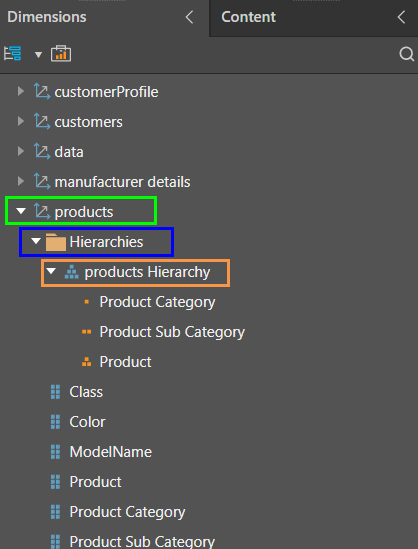Each hierarchy must be named, have a folder location, and be assigned to a table. Pyramid automatically detects the appropriate metadata for each hierarchy, but you can make changes as required.
Set Hierarchy Metadata
The metadata for a selected hierarchy is set up from the New Hierarchy panel:
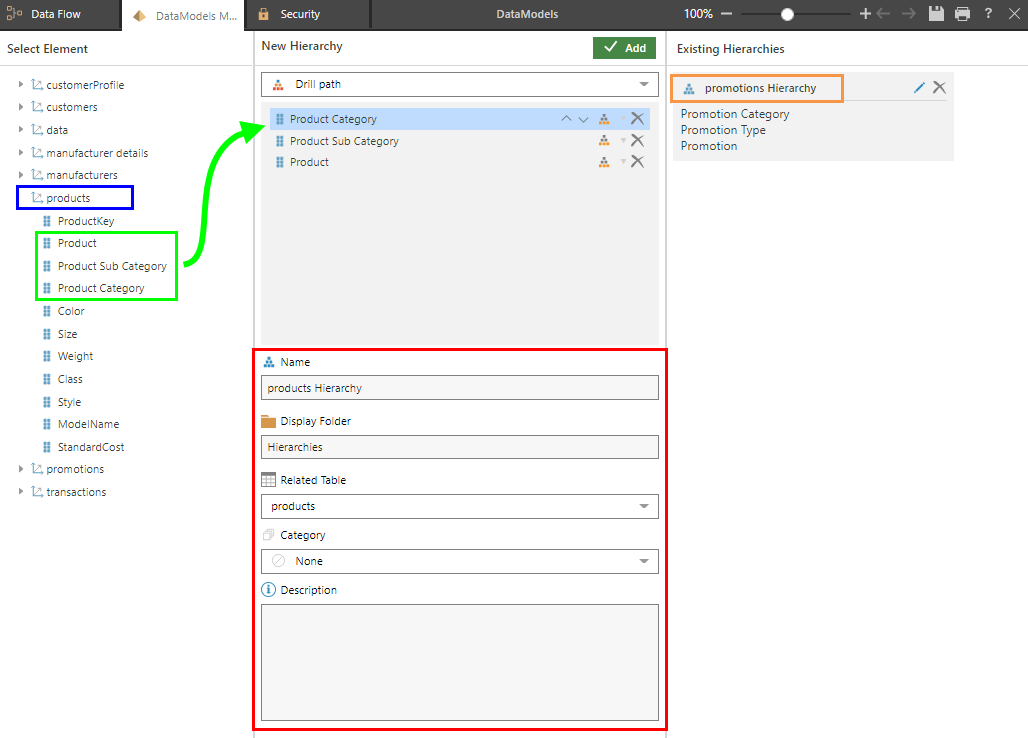
Each hierarchy must include the following metadata:
Metadata Fields
Name
The name of the hierarchy. By default, the hierarchy is named according to the table it was built from, but this can be changed.
Display Folder
The name, in the model, of the display folder that the hierarchy will be located in. Each table a hierarchy is built in will have a display folder containing all hierarchies in that table. The default folder name is Hierarchies, but this can be changed.
Related Table
The table, in the model, the hierarchy appears in. By default, this is the table containing the columns used to create the hierarchy, but you can select any table.
Category
The data category for the hierarchy; if no category is applicable, select None.
Description
Optionally, add a description. The description will not produce any output in the model, but is useful for note-keeping purposes.
Hierarchy in Discover
When the model is opened in Discover, the hierarchy (orange highlight below) will be located within the given display folder (blue highlight), in the selected table (green highlight):